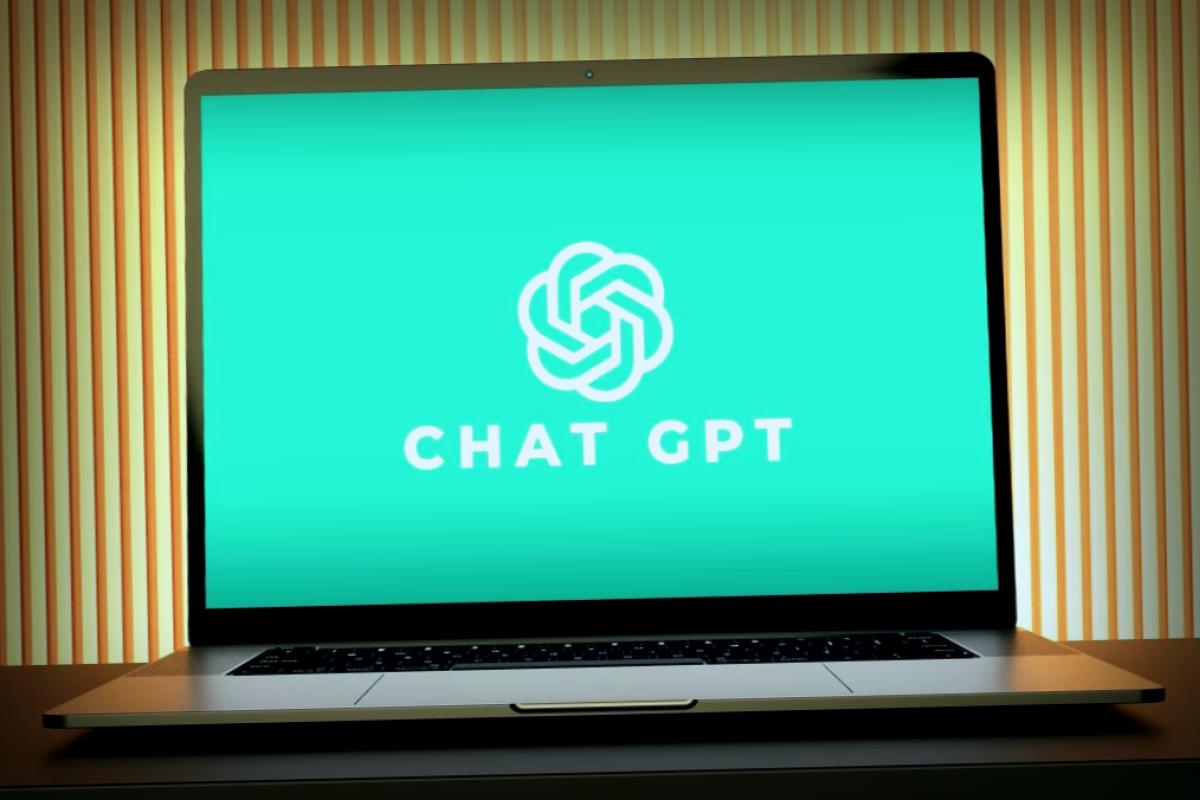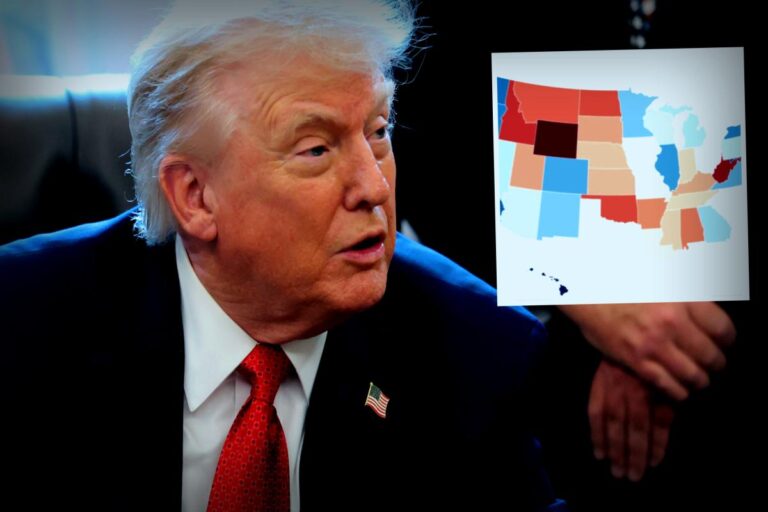Nowadays, it feels like there’s a new app or updated AI feature popping up every minute. The tech world is sprinting to roll out fresh capabilities as competition grows tighter among companies.
I’m always on the hunt for the latest tools, like Claude Haiku 4.5 and the anticipated Gemini 3. But I still turn to some tried-and-true AI favorites for creativity and visual work, especially ChatGPT Canvas. A lot of users aren’t aware that with each new feature launch, older ones get refreshed too, so it’s smart to revisit those well-loved tools for fresh uses.
Even though ChatGPT Canvas debuted over a year ago, updates from ChatGPT-5 and the enhanced memory have taken it to the next level. If you’ve ever asked ChatGPT to “shorten this paragraph” or request updates from a past convo, you probably felt that frustrating loss of your favorite parts.
That’s the problem that ChatGPT Canvas smooths out. It’s way more intuitive than NotebookLM and results in faster responses, effectively turning ChatGPT into a collaborative editing space. Instead of a frustrating back-and-forth, you and the AI can tweak the text together, much like co-writing with someone sitting next to you.
ChatGPT Canvas: A Must-Have for Vibe Coding
A year ago, vibe coding wasn’t the buzzword it is today. Back then, I used Canvas predominantly for writing. Lately, it’s become my go-to for vibe coding edits, and it’s transformed my workflow. Sure, I still write with it, but new features have elevated its functionality even further.
When you open Canvas, it presents a split-screen editor next to your chat window. Just drag and drop your draft—whether it’s for an app, a website, or a blog post—and focus on targeted edits ChatGPT offers, right in the text itself.
You can highlight sections and make requests like:
“Change the fonts and dial down the colors.”
“Introduce an extra layer of risk.”
“Add an outline at the start.”
The AI will only tweak that specific portion while leaving the rest intact. It’s just as ideal for coders as it is for writers, especially if you’re tired of the copy-and-paste grind between ChatGPT and a document editor.
Using Canvas Made Simple
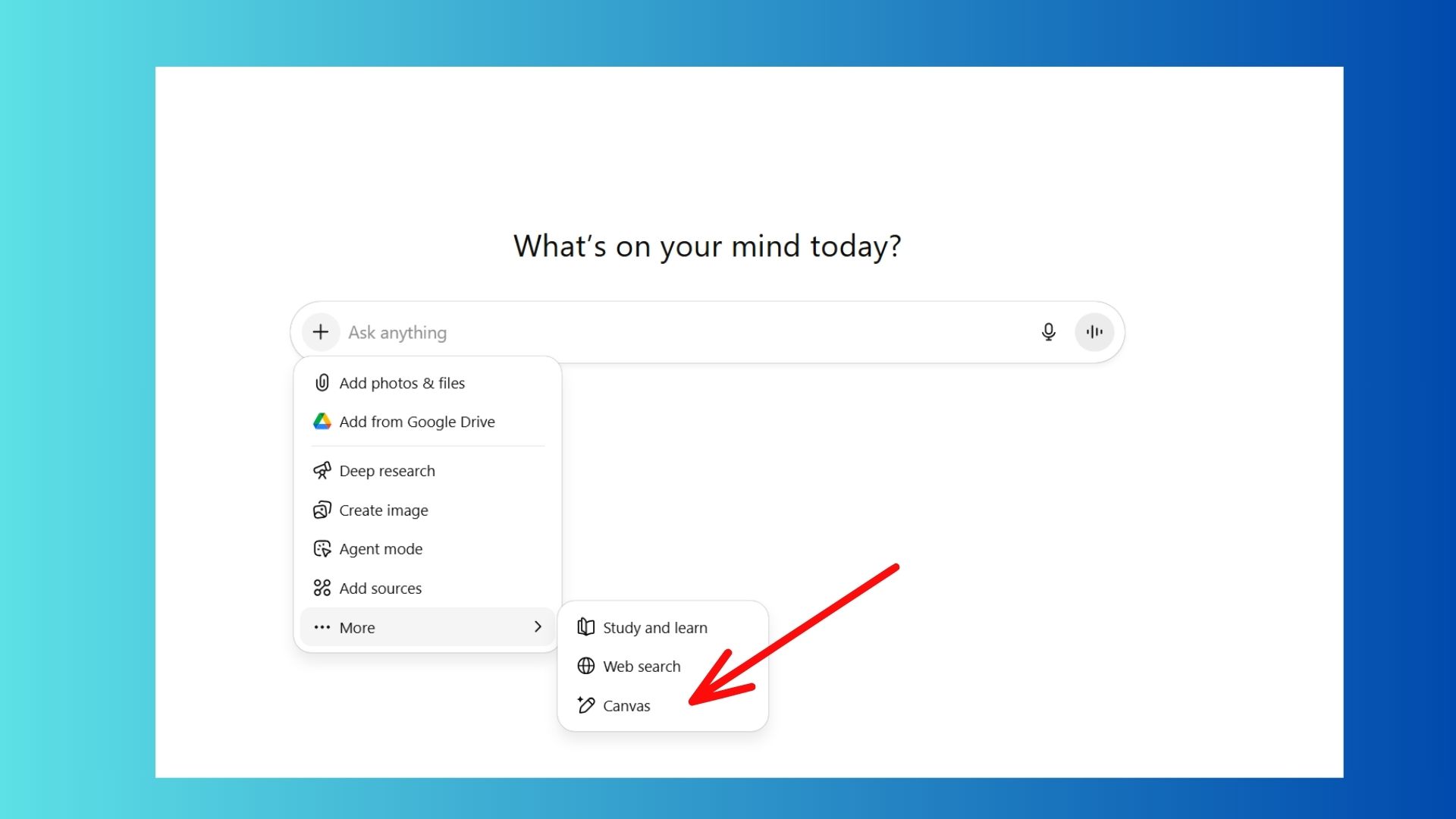
- Launch ChatGPT (enter through GPT-4o if you’ve got Plus or switch to GPT-5) and pick “Use Canvas.”
- Paste or draft up your text.
- Select a sentence or section that you want to focus on.
- Type out your request — whether it’s to shorten, expand, clarify, or change tone.
- Check out the preview – you can then accept the changes or undo them.
Why Canvas is Revolutionary for Vibe Coding
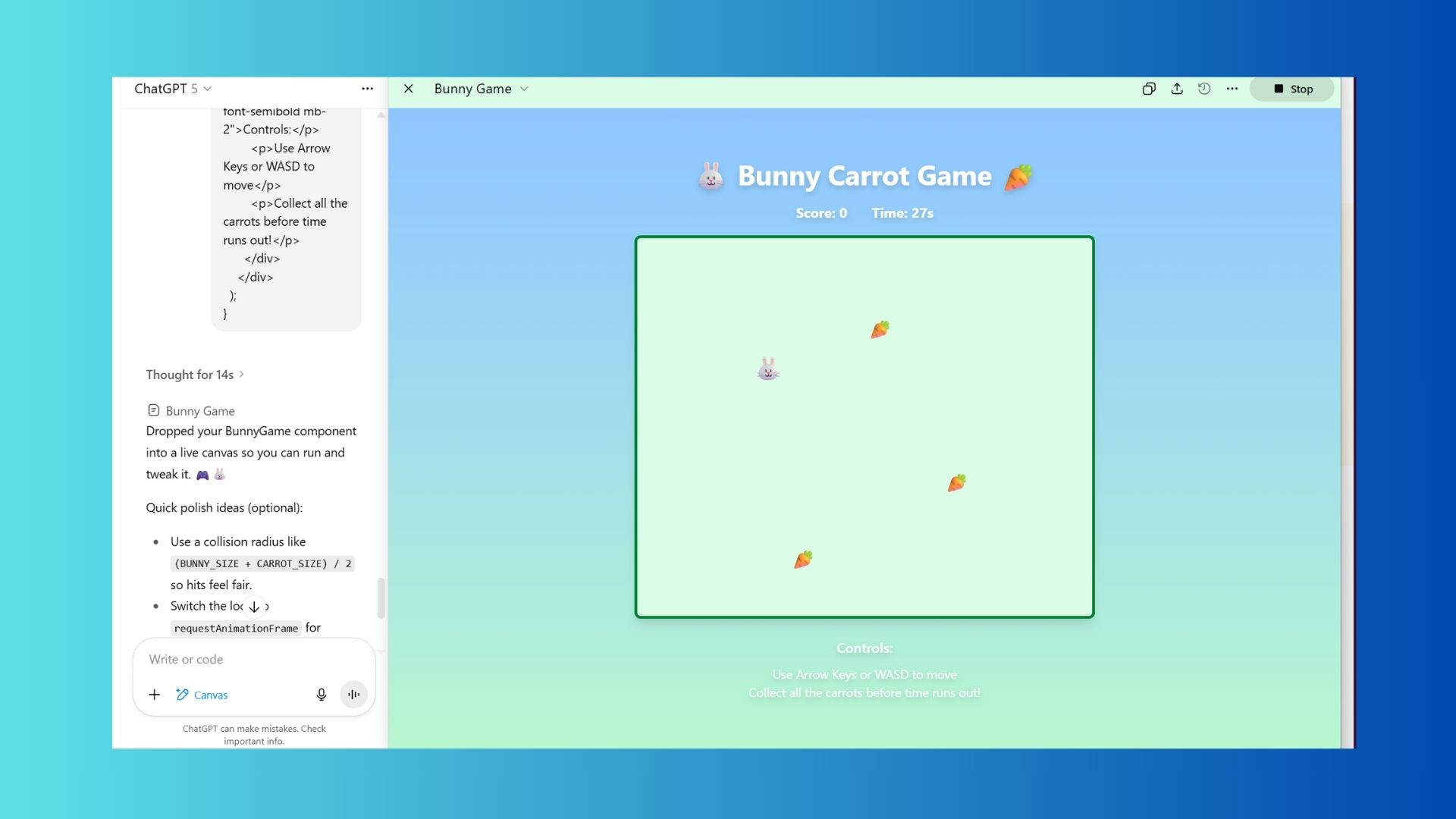
The key drawback for ChatGPT has been its tendency to over-edit. You request one change and it tends to rewrite everything else, which wastes your time and often overlooks what you wanted to keep intact. Canvas tackles that by allowing joint editing without losing control over your text.
With Canvas, you can observe how your code and ChatGPT’s revisions appear side-by-side. Rather than having to transfer parts back and forth, you can see the AI directly fixing bugs and restructuring your logic right there in the editor. It can grasp the context of files and make adjustments while preserving the integrity of other sections.
For me, it’s become an invaluable tool for improving my coding skills. You can cycle through quick edits, getting instant updates on the canvas. For those learning vibe coding, this live collaboration is like working next to an ultra-fast senior developer tweaking your pull requests.
Plus, Canvas can handle more robust projects seamlessly, enabling you to keep various files open while ensuring ChatGPT knows how to adjust them across the board (such as updating imports or changing variable names across your project). This aspect is a huge upgrade from regular chat prompting where every request feels like starting from scratch.
You can even select a code section and query it with, “What does this do?” or “Why is this error popping up?” and Canvas simplifies the explanation right in context.
Reasons to Use It Right Now
This tool has made huge strides in the past year, making it fantastic for writers who want built-in editing features. For me, interacting with Canvas feels the most tailored; I’m getting top-notch visuals, context, and guidance all in one spot.
Gone are the days of Beta; Canvas is sleek and is evolving into software worthy of being your go-to workspace, especially for hard-core ChatGPT enthusiasts.
Once you experience the joy of side-by-side editing, going back to plain chat will feel a bit outdated.
Handy Tips for Ultimate Use
- Start Small. Focus on one paragraph at a time; detailed edits go smoother than dealing with big chunks.
- Be Direct. Instead of vague requests like “make this better,” go for “make this friendlier” or “add a stronger hook.”
- Check Tone. Use Canvas to rewrite for different audiences — professional, casual, or persuasive.
- Compare Editions. Use the undo/revert feature to flip between your work and ChatGPT’s edits; it’s an awesome strategy for learning new phrases.
- Merge it with Chat. After significant rewrites, move back to the chat area and ask ChatGPT for an analysis of your draft; you’ll gather insightful feedback on flow and clarity.
Ultimately, Canvas represents the more practical side of ChatGPT — it reframes the act of prompting into a creative collaboration, which has transformed my writing, coding, and brainstorming into a seamless experience.
Follow Tom’s Guide on Google News and make us a preferred sourceto keep receiving fresh news, analysis, and reviews directly in your feeds. Don’t forget to hit that Follow button!